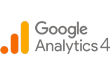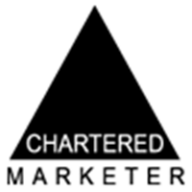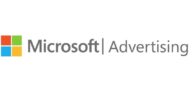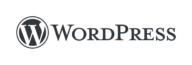Mel is our Partner Strategy & Delivery Manager and also a CIM Chartered Marketer, a testament to her commitment to excellence in the field. But Mel’s contributions don’t stop at the office door. Beyond her professional endeavours, she leads an active life as a qualified run leader and dedicated volunteer. Her experience in these roles has streamlined her leadership and teamwork skills, making her an invaluable asset when it comes to collaborating on projects and ensuring their success. Her sharp insights, strategic thinking, and knowledge have made her a backbone in our team’s ability to drive results for clients in this industry. Mel will make sure that we can approach marketing challenges from all angles and deliver outstanding results for our clients.
Posted on 23/08/2023 by Melanie Comerford
Using GA4 to Track and Analyse Your Website
Google Analytics is a powerful tool for tracking and analysing website data, providing valuable insights into user behaviour and site performance. With the release of Google Analytics 4 (GA4), there are some key changes and enhancements that website owners and marketers need to be aware of.
Failing to keep up with the rapid advancements of GA4 will put you at a disadvantage and prevent you from fully utilising this incredibly powerful analytics tool. It’s therefore essential that you understand what GA4 is all about, its key differences from Universal Analytics, how to set it up, and how to use it for reporting.
What is Google Analytics 4?
Google Analytics 4, also known as GA4, is the latest version of Google’s web analytics platform – a marketing program that allows you to track and analyse your website’s data. It is a platform that offers a more comprehensive and future-focused approach to data analysis. Google Analytics 4 is one of the fundamental tools in the arsenal of digital marketers worldwide, and has the potential to take your business and its data collection, analytics and reporting to the next level.
GA4 is built on an event-based data model, which means it collects and analyses data based on user interactions or events rather than focusing solely on page views. The event-based data model (more on that later) enables tracking of specific user actions, such as button clicks, form submissions, or video views. This level of granularity allows businesses to understand not just what pages users visit, but how they interact with the website or app.
What Are The Key Differences Between Google Analytics 4 and Universal Analytics?
When it comes to analysing website data, Google Analytics has long been a go-to tool for marketers and website owners. However, with the introduction of Google Analytics 4 (GA4), there have been some significant changes that set it apart from its predecessor, Universal Analytics. Let’s dive deeper into these key differences to understand how GA4 is revolutionising the way we analyse user behaviour and make data-driven decisions.

GA4 Has a Brand New Dashboard
- GA4 features a brand new dashboard that is more streamlined and simpler to use.
- The navigation bar now features a home button, as well as reports, explore, library, configure and advertising.
- Many of the reports have been moved or have been removed altogether.
Introducing Event Based Data
- GA4 shifts the focus towards events, rather than hits, allowing for a more granular and flexible tracking and analysis of user interactions.
- This change enables marketers to gain a deeper understanding of the user journey and engagement on their websites.
- This is essentially a more user-focused way of capturing data and allows for tracking across web and apps.
Machine Learning Integration
- GA4 integrates machine learning algorithms to simplify the analysis process and make it more accessible to users with varying levels of technical expertise.
- Marketers can now rely on GA4 to automatically surface valuable insights, such as user demographics, interests, and behaviour patterns.
- This automation not only saves time but also empowers marketers to make data-driven decisions quickly and efficiently.
Cross-Device Tracking
- GA4 introduces a more unified and cross-device tracking approach compared to Universal Analytics.
- With the increasing use of multiple devices by users, it is crucial to have a comprehensive view of their interactions across different platforms.
- GA4 achieves this by allowing businesses to create a single property for tracking user behaviour across websites, apps, and other digital platforms.
Improved Data Privacy Features
- GA4 introduces a number of improved data privacy features, including:
- Consent mode: This feature allows businesses to collect data from users who have given their consent to be tracked.
- Data retention: GA4 allows businesses to choose how long they want to retain data, with a choice of either 2 or 14 months.
- IP anonymization: GA4 anonymizes IP addresses by default, which helps to protect user privacy.
In conclusion, while Universal Analytics has been a reliable tool for website analytics, GA4 introduces several key differences that make it a game-changer in the field. The shift towards an event-based data model, integration of machine learning algorithms, and a more unified tracking approach all contribute to a more comprehensive and insightful analysis of user behaviour. As businesses continue to rely on data to drive their decisions, GA4 provides a powerful platform to unlock valuable insights and maximise the potential of their digital presence.
How to Set Up Google Analytics 4
Setting up Google Analytics 4 (GA4) is a crucial step in understanding and optimising the performance of your website or app. By implementing GA4, you gain valuable insights into user behaviour, demographics, and interactions, enabling you to make data-driven decisions to enhance your digital presence.
Creating a New Property
The first step in setting up GA4 is to create a new property in your Google Analytics account. This property acts as a container for the data collected from your website or app.
To create a new property:
- Go to the Google Analytics website and sign in to your account.
- In the left navigation menu, click Admin.
- In the Account column, make sure that the desired account is selected.
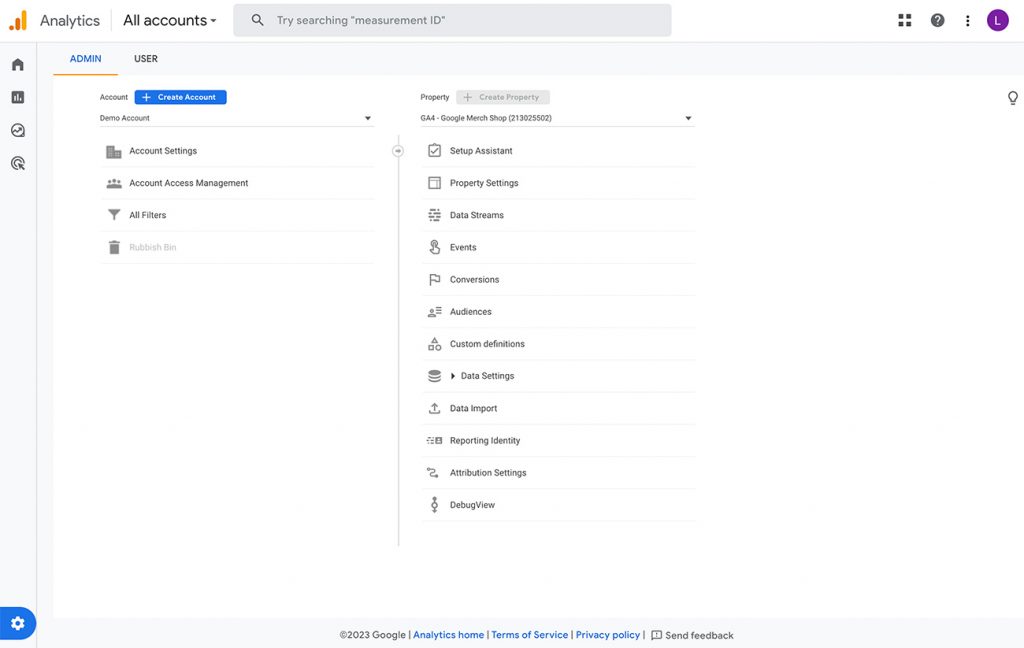
- In the Property column, click Create Property.
- Enter the following information:
- Property name: A name for your property.
- Industry: The industry that your website or app belongs to.
- Website URL: The URL of your website or app.
- Reporting Time Zone: The time zone that you want to use for your reports.
- Click Create.
- Once your property has been created, you will be taken to the Property Overview page. On this page, you can:
- Install the Google Analytics tracking code on your website or app.
- View your property’s settings.
- Start exploring your data.
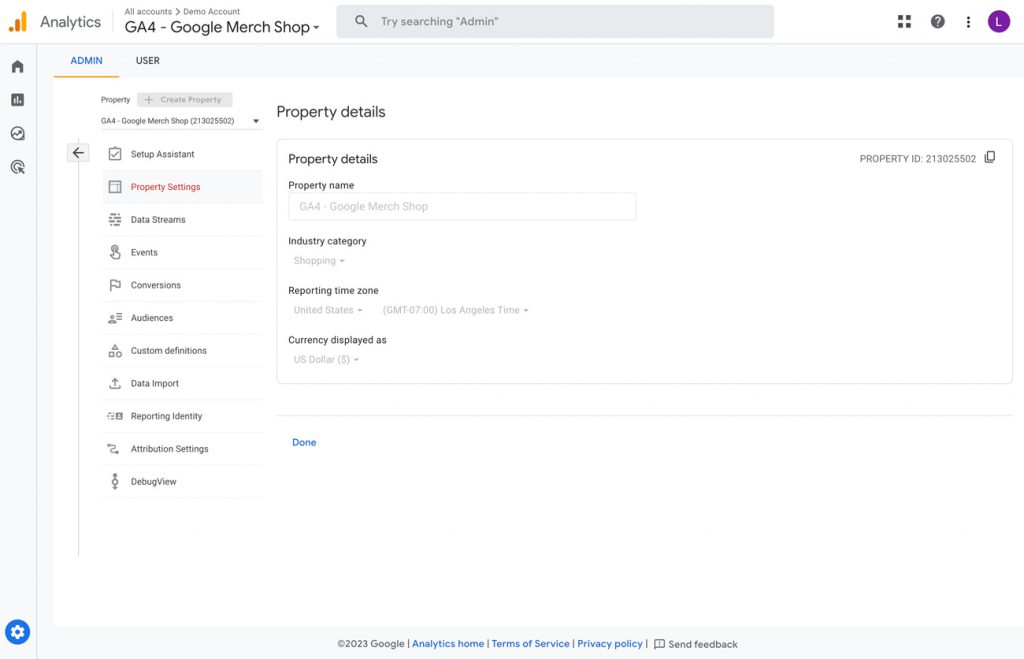
Implement Your GA4 Tracking Code
Once your GA4 property is set up, the next step is to implement the GA4 tracking code on your website or app. This code snippet is responsible for collecting and sending data to your GA4 property. To access the tracking code, go to the Admin section of your Google Analytics account and navigate to the Data Streams tab. Here, you will find the code snippet that needs to be placed on all the pages where you want to track user interactions.
It is crucial to ensure that the GA4 tracking code is placed correctly on your website or app. This ensures that all relevant data, such as page views, events, and conversions, are accurately recorded and analysed in your GA4 property. There are two ways you can implement this code – 1 is directly within the header code of your website. If you’re unsure of how to do this, you might need a web agency who can support you here. The second route is via Google Tag Manager and Google has a great video to show you how:
Creating an Event on GA4
Events are one of the fundamental changes in GA4 and correct setup is essential to successful data collection. GA4 has enhanced event measurement, which means it can help you monitor more straight away! These include: page view, scrolls, outbound clicks, site search, videos and your file downloads. If you don’t want any of these you can turn them off within your data stream.
To create any additional events in GA4, you can follow these steps:
- Go to the Admin section of your GA4 property.
- Click on Events in the menu.
- Click on Create event.
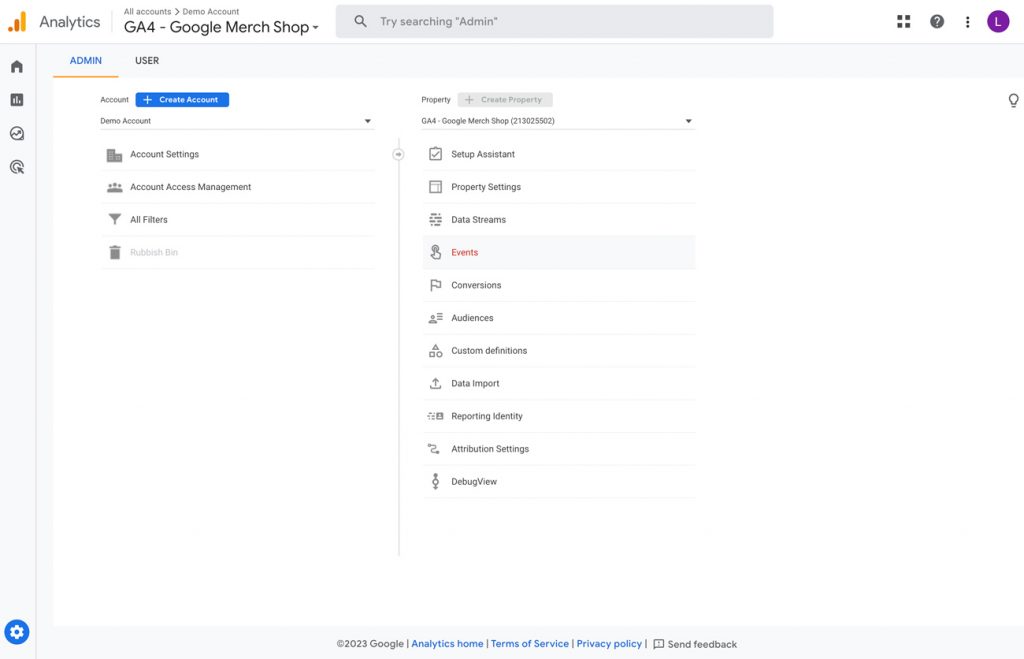
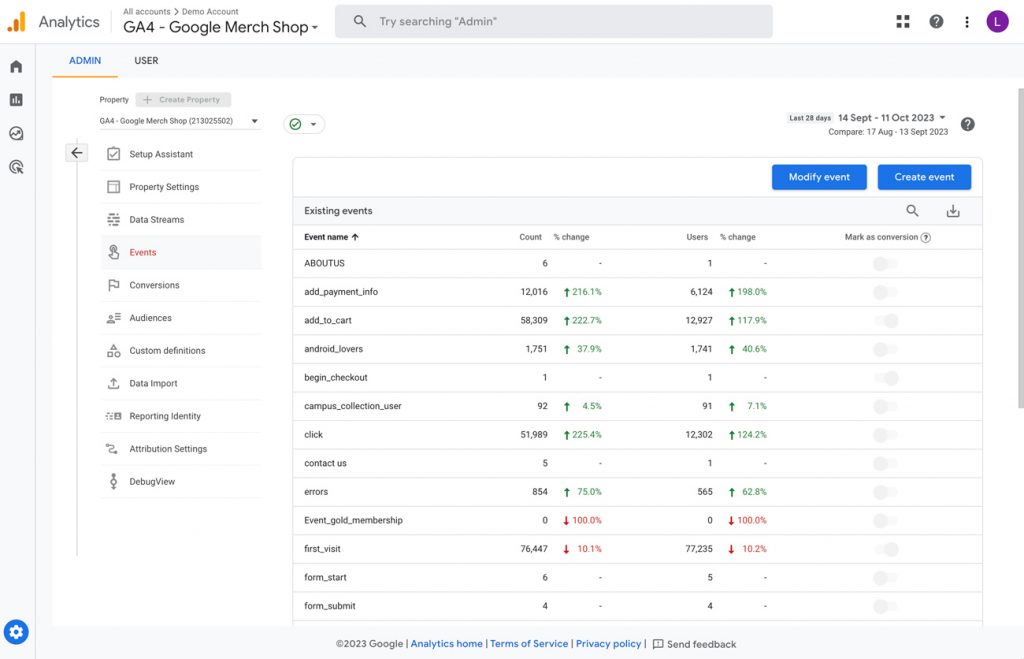
- In the Custom event name field, enter a name for your event. The name must be unique and cannot contain any spaces.
- (Optional) In the Matching conditions field, you can specify conditions that must be met for the event to be triggered. For example, you could specify that the event only be triggered when a user clicks on a certain button.
- (Optional) In the Parameters field, you can add custom data to your event. This data can be used to track more specific information about the event, such as the value of a purchase or the duration of a video play.
- Click on Create.
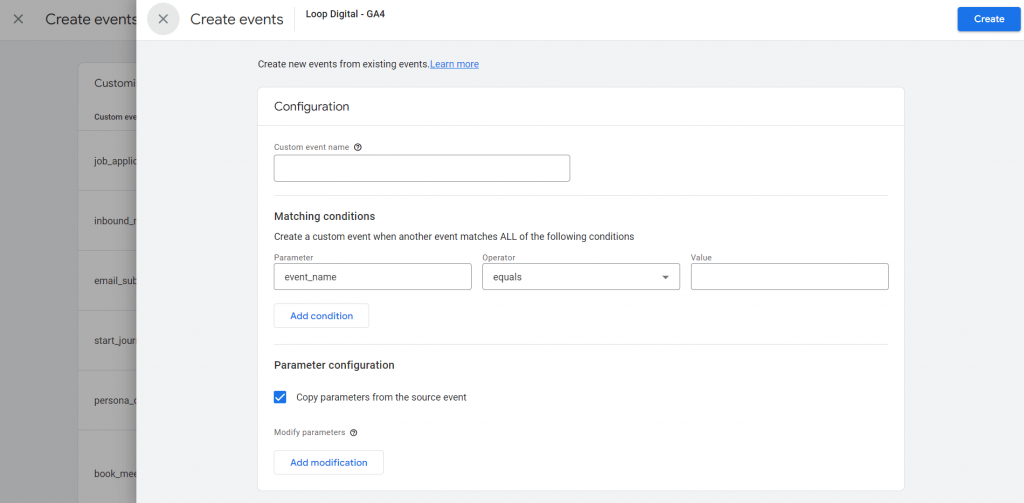
Once you have created an event, it will appear in the Events table in the Admin section of your GA4 property. You can then use this event to track the occurrence of this specific interaction or occurrence on your website or app.
Creating a Conversion
Once you have set an event, you then need to know how to set up a conversion in GA4:
- Go to your GA4 property and click on the Admin tab.
- In the left sidebar, click on Conversions.
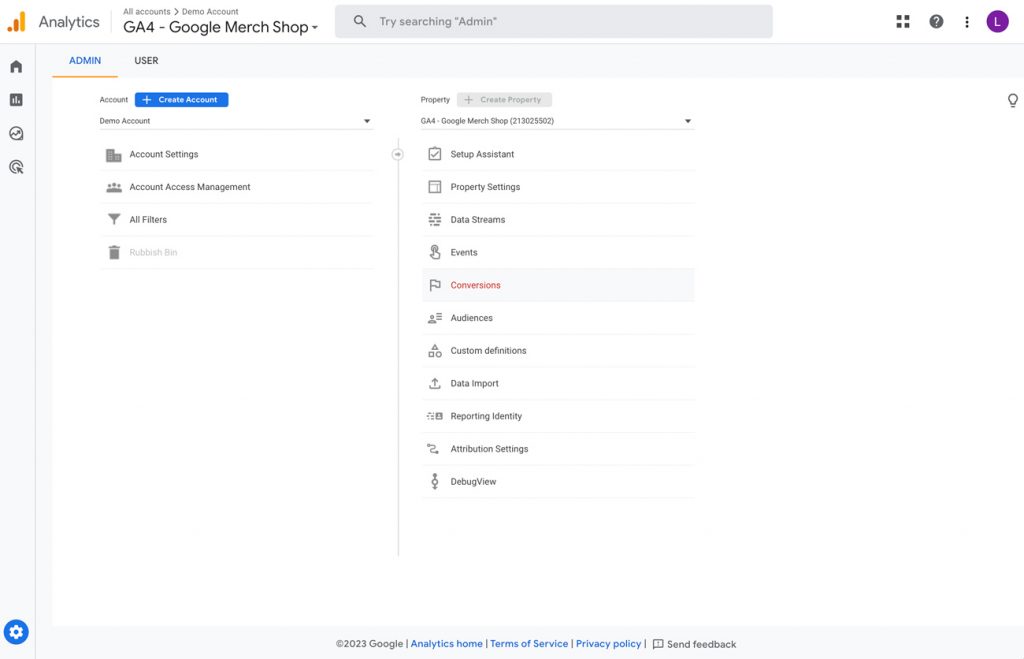
- Click on New conversion event.
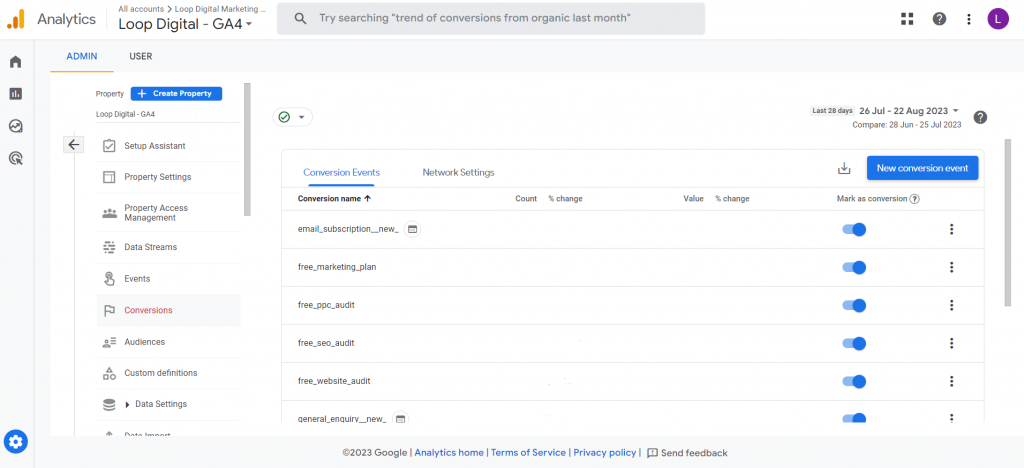
- Enter a name for your conversion event.
- In the Matching conditions section, enter the conditions that must be met for the event to be counted as a conversion. For example, you could specify that the event must occur on a particular page or that a certain value must be passed as a parameter.
- In the Parameter configuration section, you can add parameters to your conversion event. Parameters are additional pieces of information that can be used to track your conversions more granularly. For example, you could add a parameter to track the value of a purchase or the source of a conversion.
- Click Save.
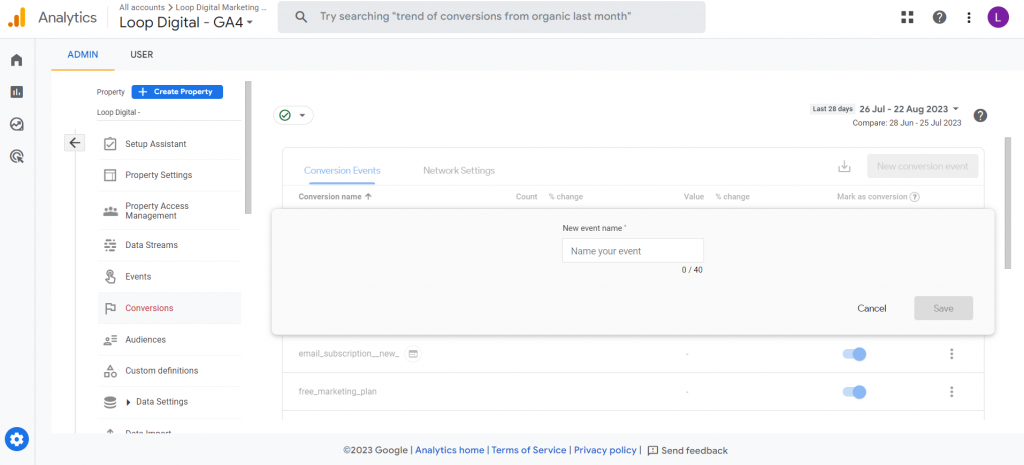
Using Google Analytics 4 for Reporting
GA4 provides a range of reporting options to help you understand your website’s performance and user behaviour. The reporting interface is more intuitive and user-friendly compared to Universal Analytics, making it easier to access and interpret your data. Instead of seeing a large amount of broad predefined reports, GA4 introduces overview reports in summary cards. Simply click on the card to access a greater level of detail.
One new feature in GA4 is that you are now able to fully customise your report snapshot. This gives you the freedom to see the data that matters to you in no time at all.
Customisable Reports
Custom reporting in GA4 allows you to create your own reports that are tailored to your specific needs. This can be useful for businesses that want to track specific metrics or for users who want to explore their data in more detail.
There are two types of reports within GA4, overview reports and detailed reports. You must have detailed reports to be able to create an overview report. You can then save these reports to your collections.
To do this you can follow these steps:
- Click Reports
- Head to the bottom and click Library
- You will see collections here and underneath the reports section, select create detail report
- Choose from a blank card to add any dimensions or metrics or select a template.
- On the right hand side choose your dimensions and metrics you want in the report.
- Choose if you want to show line/bar charts
- Choose if you want to sync this report to the template (incase any GA4 updates happen!)
- Then create your summary cards which can go onto your overview report
- Save your report with a recognisable name
- Next create your overview report
- Add on your cards you created
- Save your overview report
- You can now edit your collections to add in your reports
- Make sure you publish these if you want them live
Pre-Made Reports
Additionally, GA4 includes over 30 built-in reports such as the Engagement, Monetization, and User Acquisition reports. These reports provide valuable information about user engagement, revenue generation, and acquisition channels, giving you a comprehensive view of your website’s performance with little to no setup required. You will find these in the library of collections.
One notable feature of GA4 is the Analysis Hub, which offers a centralised location for creating custom analyses and exploring data insights. The Analysis Hub allows you to combine various metrics, dimensions, and segments to create customised reports and gain deeper insights into user behaviour:
Introducing the New Google Analytics 4 Analysis Hub
The Exploration tab, is a powerful tool within GA4 that enables you to dive deep into your data and uncover valuable insights. Default reports are still a great way to monitor your metrics, but you gain access to a far wider array of advanced tools by using the GA4 Analysis Hub.
Types of Analysis in GA4
The Exploration tab, offers a range of analysis techniques, including funnel, path, segment overlap , cohort exploration and user exploration.
- Funnel exploration helps you understand how people move through your website or app. You can see what steps they take to complete a goal and where they might be dropping off. You can break down multi-step funnels too.
- Path exploration shows you the most common paths people take through your website or app. This can help you understand how people are using your content and where you might make improvements.
- Segment exploration lets you divide your data into groups of people with similar characteristics. You can compare these groups to see how they are different and how they use your website or app.
- Cohorts exploration tracks the behaviour of a group of people over time. This can help you understand how they engage with your content and how their behaviour changes over time.
- User explore shows you how long people stay engaged with your website or app. This can help you understand how to keep people coming back and what marketing campaigns are most effective.
Conclusion
Google Analytics 4 represents a significant evolution in web analytics, providing a more powerful and flexible solution for tracking and analysing user behaviour. The shift towards an event-based data model, as well as the integration of machine learning capabilities, opens up new possibilities for understanding and optimising website performance.
As GA4 becomes the standard analytics platform, it is important for website owners and marketers to familiarise themselves with its key features and functionalities. By understanding how to set up GA4, leverage its reporting capabilities, and utilise the Analysis Hub, you can gain valuable insights to drive data-informed decisions and improve the overall user experience on your website.
If you need support in setting up or using your GA4, Loop Digital can help. Our in-house team of experts are experienced with GA4 and will work with you to ensure you get the most from the platform.
Stay ahead of the curve and embrace the new era of analytics with Google Analytics 4. Speak to a marketing expert to discuss your options today.
Looking for your next opportunity?
Digital marketing careers
We’re always on the lookout for talented individuals to join our ever growing team. If you think you’d be a great match for Loop Digital, we’d love to hear from you.

Join 300+ business owners getting weekly growth strategies - subscribe now.
"*" indicates required fields